How do I install OARTA ad code on a Blogger/Blogspot site?
What does OARTA mean? It is a term we design and is an abbreviation for One Ad To Rule Them All. With just one ad, OARTA will show ads for:
- CPC
- CPM
- CPA
- Text Ad
- Banner Ad
- Text + Image Ad
- Shopping Ad
- Responsive Ad (for mobile users)
So you don’t need to create different ad sizes or specific ads tasks. It’s all in one. The only difference is the size you choose, for example, 300×250, 768×90, 300×600 and so on (each of our ad sizes is responsive and mobile-friendly). But first of all, make sure to add your site before proceeding with this tutorial.
This is an OARTA Ad demo if you need to know how does it display on the publisher’s site:
- Blogger
- 300×250 – 1st Most Popular
1. First, you need to create an ad code. In the publisher dashboard, select ADS CODES and choose the CREATE button. Enter the information that is required to create an oarta ad code. Then, click the CREATE AD CODE button.
- Ad Code Name – any name (will not be shown to the targeted user)
- Ad Code Type – choose CPC/CPM/CPA
- Targeting Site – choose your added site
- AdBlock Type – choose Text / Banner / Text + Image
- Select AdBlock – for this tutorial, we will select 300×250
- Responsive – Yes
- Sticky Ad code – Unchecked
Note: Although this tutorial focuses on the combination of “Text / Banner / Text + Image”, many of our advertisers prefer to create a banner, text + image or shopping ad type. Text ads are rarely created. So, you can also select Banner only for “Adblock Type”.
2. After clicking the CREATE AD CODE button, it will direct you to the next page. Copy all the ad code in the AD DISPLAY CODE and paste it into a note or any Wordpad. You can also change the text and background colour and border type, but save the setting by clicking the UPDATE AD CODE button. Please copy the regenerated ad code again.
3. Go to your blogger dashboard. On the left column, choose Layout and then scroll to the bottom until you see something like ‘sidebar-right-1’. Now, click “Add a Gadget“.

4. Add HTML/Javascript into your sidebar.
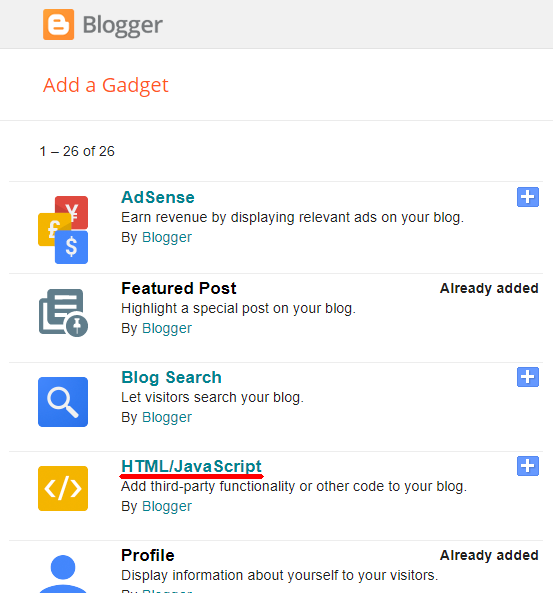
5. Paste the ad code in the Content field. Leave the Title blank and click Save.
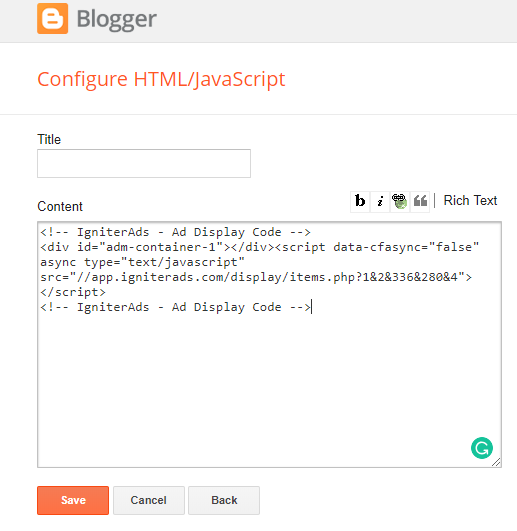
6. Your ad widget will reside in your sidebar. It’s up to you to move and drag the widget to the top position, middle or bottom. Our recommendation is to put it on top.
For In-Between-Post Content
7. Make a line between two paragraphs, preferably between the first and second paragraphs of your post. To make it easier, mark the line by typing “aaaa”.
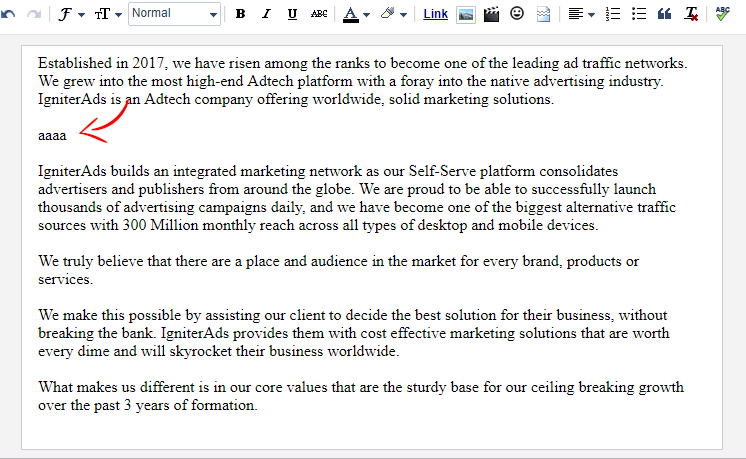
8. Now click Edit HTML and highlight the “aaaa” text.
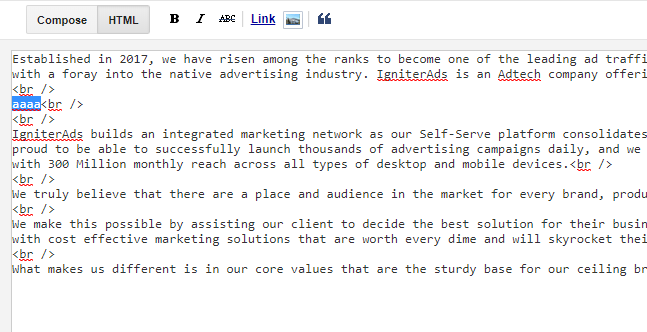
9. Overwrite the “aaaa” text by copying and pasting the ad code into it. It should look similar to the image below.
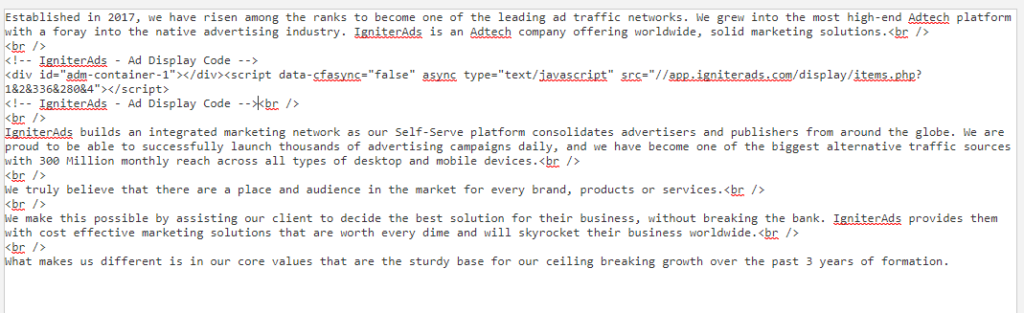
10. Save the post or go back to Compose to continue your write up.
Your first earnings from the ad will appear in your IgniterAds statistics 24 hours after adding the code. This time is needed to build a subscriber list.

