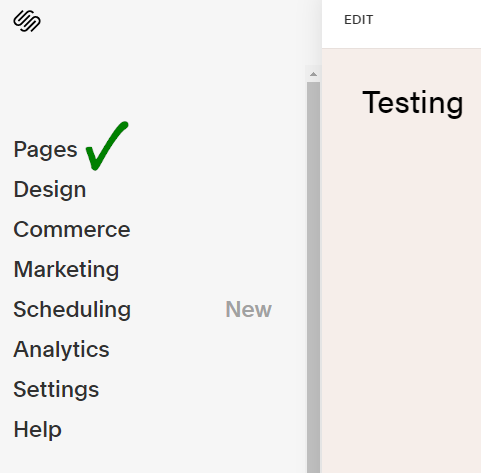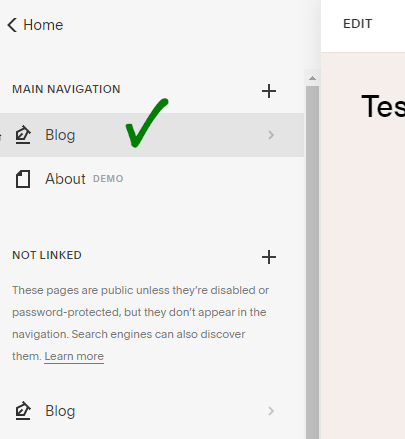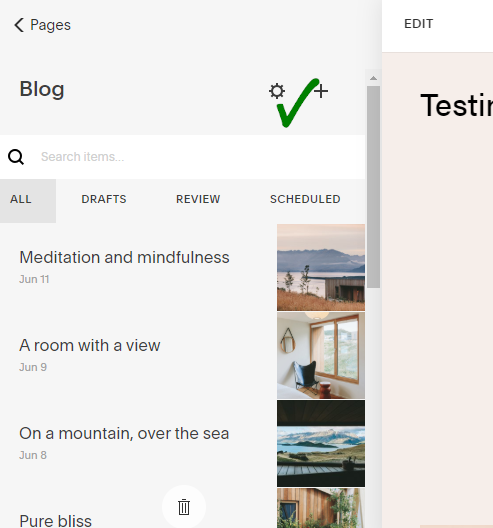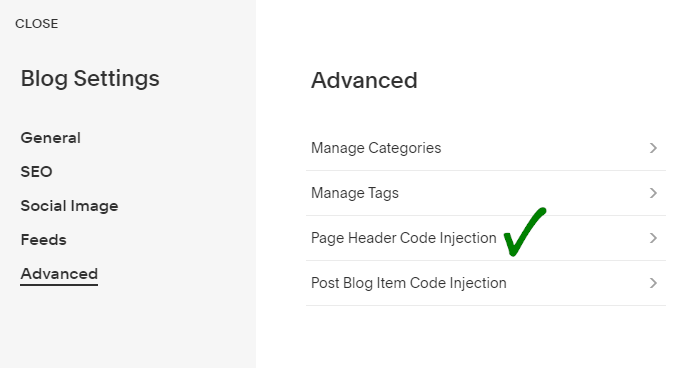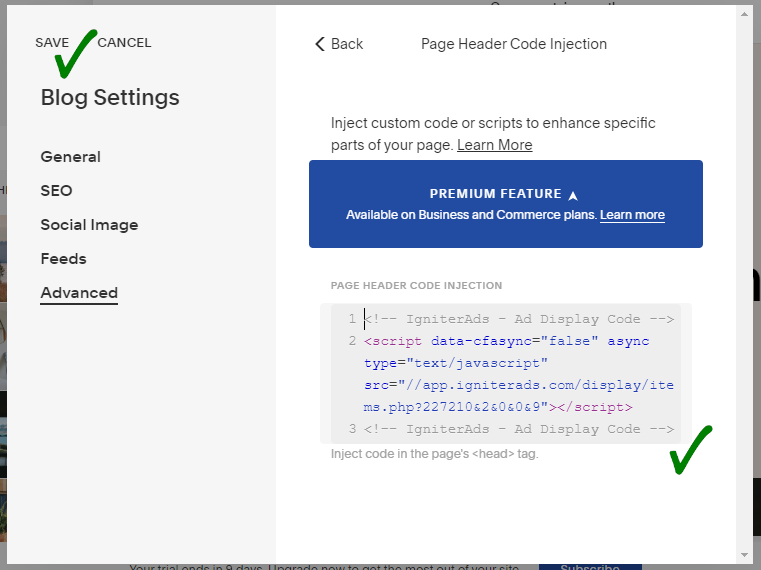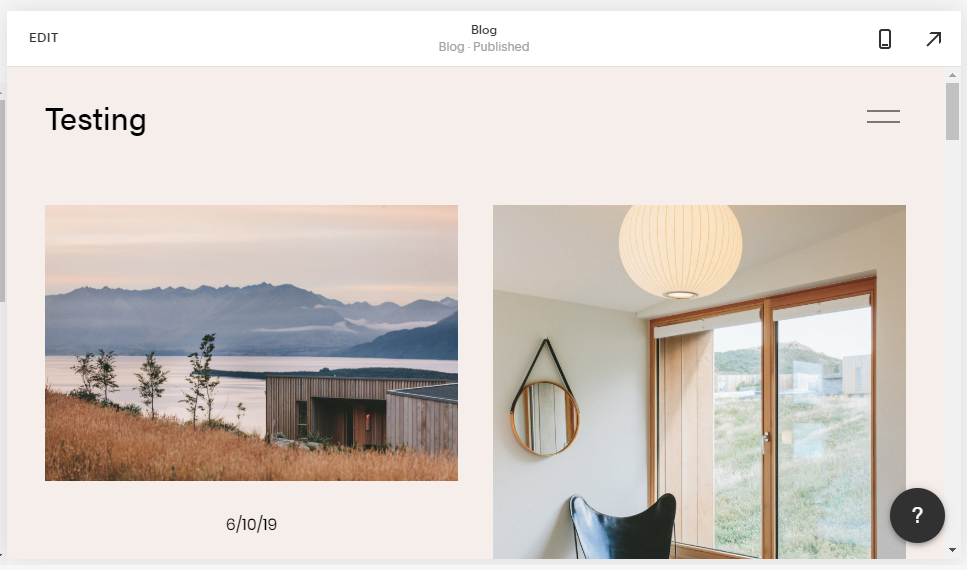How do I install pop ad code on a Squarespace site?
There are many ways to insert a pop ad code into your Squarespace based site. But first of all, make sure to add your site before proceeding with this tutorial.
This is a Pop Ad demo if you need to know how does it display on the publisher’s site:
1. First, you need to create an ad code. In the publisher dashboard, select ADS CODES and choose the CREATE button. Enter the information that is required to create a pop ad code. Then, click the CREATE AD CODE button.
- Ad Code Name – any name (will not be shown to the targeted user)
- Ad Code Type – choose POP
- POP Type – recommended to ticking all
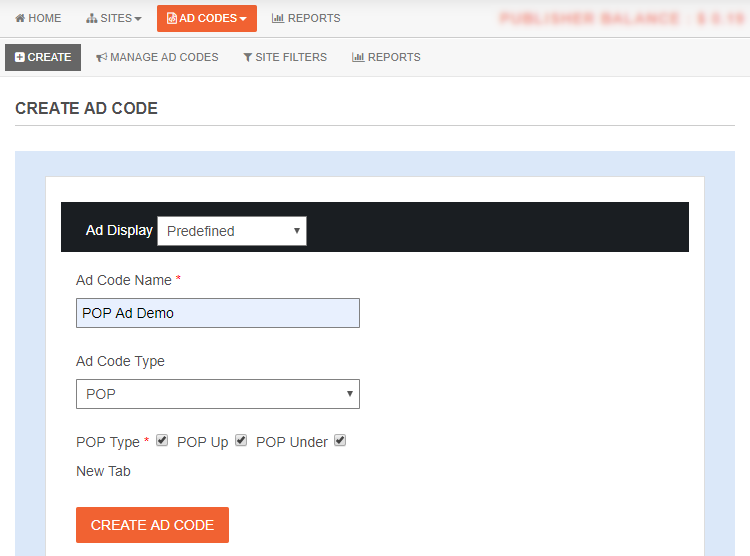
2. After clicking the CREATE AD CODE button, it will direct you to the next page. Copy all the ad code in the AD DISPLAY CODE and paste it into a note or any Wordpad. You can also change the text and background colour and border type, but save the setting by clicking the UPDATE AD CODE button. Please copy the regenerated ad code again.
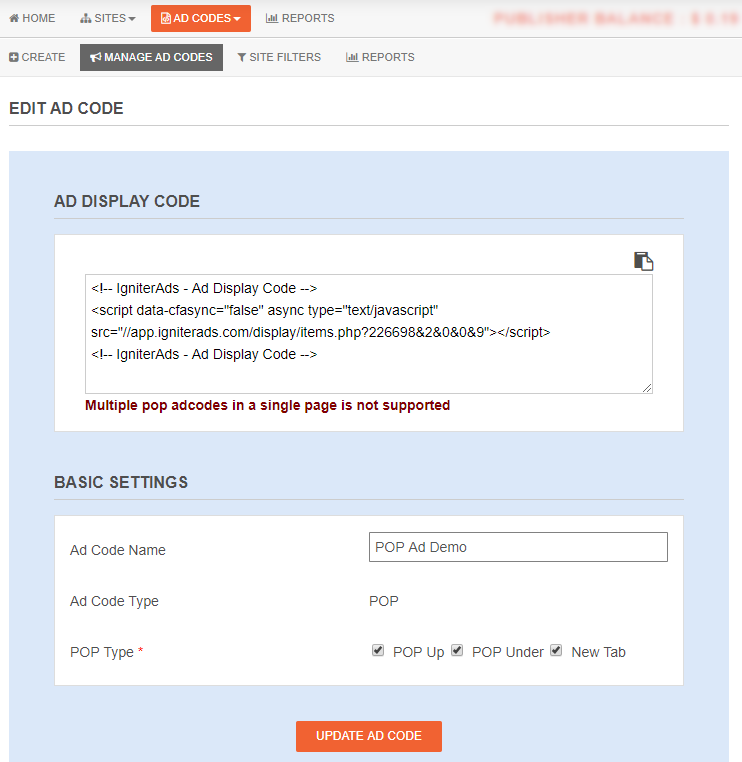
3. Usually, the trend of inserting the pop ad is on the front page. Sign in to your Squarespace account. On the left column, choose Pages.
4. For my Squarespace website, the Blog is the front page. Then, select Blog (Please select another if your front page is not Blog).
5. You will see a button shaped like a gear. Please click the button.
6. A new view will appear. Please select Advanced located at the bottom of the list in the left column. Next, select Page Header Code Injection.
7. Copy and paste the ad code you have copied in (2) above into the space provided. To finish it, click SAVE.
8. Once you click SAVE, your blog page will refresh automatically. You won’t see any ads. But if you click anywhere on the front page of your website, a new tab in the form of a pop-up will appear.
Your first earnings from the pop ad will appear in your IgniterAds statistics 24 hours after adding the code. This time is needed for our ad to propagate and to gather an audience.